
Adjudicating the ACSI
Learn how to approve, partially approve, or decline an ACSI.
To record a decision on an invoice in HCAI, you must approve, partially approve or decline the line items, then validate the decision by submitting a final decision on the form.
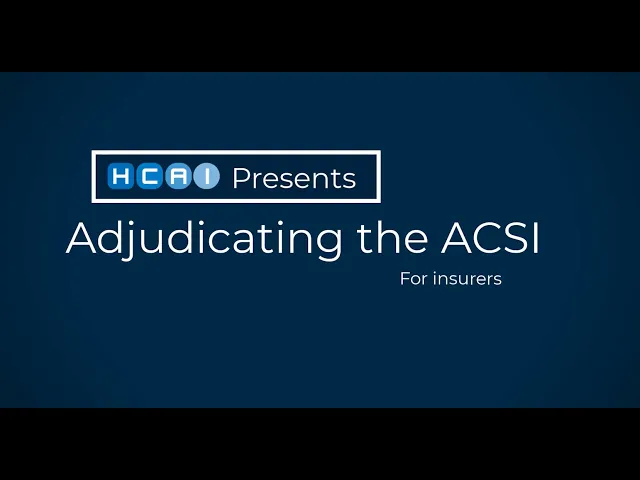
Continue reading for step-by-step guides on approving, partially approving and declining the ACSI in HCAI.
Approving an ACSI
To approve an ACSI without any modifications:
Go to Tab 2.
Scroll to the ‘Reimbursable Goods and Services’ section and press the ‘Set Charged Costs to Approved Costs’ button (View Screenshot)
The screen will refresh and the approved costs will be updated to match costs proposed by the facility.
Scroll to Tab 3.
Scroll to the ‘Other Insurance’ (for goods and services on this invoice) section. If the facility has entered information in this section the adjuster can review it.
Press the ‘Approve’ button.
A message will confirm that the document has been approved.
Partially approving an ACSI
When you want to approve some (but not all) line items, you are partially approving the document.
To partially approve an ACSI:
If there is only one or a few items you wish to decline, you may wish to apply the reason codes individually at the line item level:
Scroll to Tab 2.
Press the ‘Set Charged Costs to Approved Costs’ button.
Scroll to the ‘Reimbursable Goods and Services’ section and review each line item individually. If the line item is being declined, enter “0” and ensure you enter a reason code for declining that item by pressing the blue ellipsis button next to the line item (View Screenshot).
If you are declining multiple line items for the same reason, select the box next to the items you wish to decline and press the ‘Apply Reason Codes’ button at the bottom (View Screenshot) to select a reason code for the selected items.
If you’d like to see an updated insurer total, press the ‘Calculate’ button underneath the ‘Totalling’ box.
Scroll to Tab 3.
Press the ‘Partially Approve’ button.
A message will confirm that the document has been partially approved.
For ACSIs with many line items, individually reviewing line items can take a long time. If many of the declined items have the same reason code, there is a shortcut:
Scroll to Tab 2.
Scroll to the ‘Apply Multiple Reason Codes’ section and press the ‘Set Reason for Declining’ button and enter the desired reason code.
Scroll up to the ‘Reimbursable Goods and Services’ section and select the box next to the items you wish to approve and press the ‘Remove Reason Codes’ button at the bottom of the screen (View Screenshot)
Instead of zero, enter the amounts on line items you wish to approve. To update the ‘Totalling’ section, press the ‘Calculate’ button (View Screenshot).
Press the ‘Partially Approve’ button.
A message will confirm that the document has been partially approved.
Declining an ACSI
To decline an entire ACSI:
Scroll to Tab 2.
Press the ‘Set Reason Code for Declining’ button and enter the desired reason code (View Screenshot).
Scroll to Tab 3.
Press the ‘Do Not Approve’ button (View Screenshot).
A message will confirm that the document has been declined.
Note: If you wish to decline the entire form, but you have different reasons for each line item, you can still press the ‘Set Reason Code for Declining’ button and enter the reason code that is applicable to the majority of items. Then you can go back and update the individual reason codes on line items as needed by pressing the blue ellipsis (…) button next to an individual line item.
Adjuster Reason Codes
When an adjuster wishes to decline a form or line item, he or she must select an appropriate ‘Reason Code’ from the list of available codes. It is important that this reason code accurately reflect the reason for their decision.
Reason codes provide valuable statistical information that informs your organization and the industry about the reasons why forms are declined.
When you arrive at the ‘Reason Code Look Up’ screen, you will see a list of codes. By default, all reason codes appear and the list will shorten as you select from the available filters.
Adjusters are encouraged to refrain from using the ‘Other’ code, when possible. This is because the freeform text next to this code cannot be collected or analyzed for privacy reasons.
If you have questions about which codes to use, please speak to a manager at your organization for direction.
For a complete list of reason codes, review the Adjuster Reason Codes Quick Start Guide PDF.


